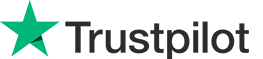If the product key is not listed on the order page, it will be automatically sent to you via email within one hour from the time of purchase (Monday – Sunday 10am – 11pm). If you did not receive the product key after two hours, please contact us.
ANSWERS TO FREQUENTLY ASKED QUESTIONS
The installation instructions for each product can be found in two places:
- Under “Downloads” in the order confirmation you received from us.
- Under “Downloads” in My Account.
If you did not create an account when you purchased the product, your order will automatically be linked to your account when you create it after purchase.
Games: All games will be bind to your personal gaming account. Log in to the platform where the game was registered to reinstall (eg Steam or Origin. See the installation instructions that came with the order for which platform your game uses).
Microsoft products:
The product will be bind to your Microsoft account.
Log in to one of the following links to reinstall your product:
– https://account.microsoft.com/services/
– https://account.microsoft.com/billing/orders/
Other products / I can not find my product registered anywhere:
– Contact us and we will help you.
All our products are delivered digitally in the form of a product key for the game or software. Most product keys are automatically delivered by email when payment is successful. Also check Spam / Spam Folder, it may end up there in some cases.
Optionally, the code can be downloaded from “My Account”. If you did not create an account when you purchased, the order will automatically be added to the account when you create an account.
How to find the code:
- Go to “My Downloads”.
- Find the correct order ID and press “SHOW” at the far right under the heading “ACTIONS”.
- Below the total amount on the order page, you will find the product keys for each product you purchased.
IF YOU DON’T FIND THE PRODUCT KEY:
Microsoft Office:
Error message: The product key is activated the maximum number of times (error message after installation)
Make sure you have read the installation instructions carefully first. If it still does not resolve the issue, contact us.
Error message: The product key has already been used (error message on https://setup.office.com before installation)
Microsoft Windows:
Error message: The product key does not work
- Have you checked that you have purchased the correct version of Windows? For example, you cannot activate Windows 10 Pro with a Home key. In such case, you must reinstall Windows.
- For upgrading from Windows 10 Home to Pro or activation of Home N / Pro N, see information here:
– Upgrade from Windows 10 Home to Pro
– Information about Windows 10 Home N & Pro N
Error message: The product key has already been used:
All other products:
Error message: Product key already used:
Make sure you have read the installation instructions carefully first. If that still doesn’t solve the problem, contact us.
Error message: Product key is invalid or other similar error message:
- Have you followed the activation procedure correctly? See the installation guide at the top of this page.
- Have you checked that the product you purchased is enabled on the right device, console or platform? (such as PC or Mac? Steam or Origin? Xbox, PS4 or Nintendo?
- Find the items you want. Either use the search box at the top center or find products in the category. Each product has its own product info page with product information.
- Put the items in the shopping cart. Use the Buy button on the product info page to add the product to it. At the top right you have a button to see them. There is no shipping cost for another electronic product. You can also remove items from the shopping cart.
- Go to checkout. Once you have placed the items in the shopping cart and are ready to ship orders, select Continue to checkout on the right. Then press “Submit Order” to proceed to payment.